Image:
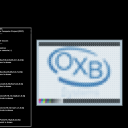 Author: Otacon140.96 Group: Default Filesize: 135.85 kB Date added: 2009-05-17 Rating: 7.5 Downloads: 3912 Views: 2891 Comments: 12 Ratings: 14 Times favored: 0 Made with: Phun Tags:
|
This is V6.00 of the new LED screen (Phun 5.28 is required)
The screen was designed for the Phun Computer Project [PCP] and the new Phun Cumputer V3.00.
Thanks to gradyfitz for scripting the InclusiveRange100 function for me.
--------------------------------------------
Features:
-6 new graphic functions
-All pixel boxes are replaced with tracers
--------------------------------------------
How to use:
!! You don't need to run this simulation
!! All functions are executable via console (~)
--------------------------------------------
Example 1: Draw a filled box
-Open the console (press ~ )
-Key in "Scene.my.Screen_DrawBoxF(0,0,39,29,[1,1,0,0.5])"
-Press return and wait until the box is drawn
Syntax: Scene.my.Screen_DrawBoxF(upper left x [0 to 39], upper left y [0 to 29], lower right x [0 to 39], lower right y [0 to 29], [Red [0 to 1], Green [0 to 1], Blue [0 to 1], Alpha [0 to 1]])
Example 2: Draw a box
-Open the console (press ~ )
-Key in "Scene.my.Screen_DrawBox(0,0,39,29,[1,0,1,0.5])"
-Press return and wait until the box is drawn
Syntax: Scene.my.Screen_DrawBox(upper left x [0 to 39], upper left y [0 to 29], lower right x [0 to 39], lower right y [0 to 29], [Red [0 to 1], Green [0 to 1], Blue [0 to 1], Alpha [0 to 1]])
Example 3: Draw a line
-Open the console (press ~ )
-Key in "Scene.my.Screen_DrawLine(0,0,39,29,[1,0,0,0.5])"
-Press return and wait until the line is drawn
Syntax: Scene.my.Screen_DrawLine(upper left x [0 to 39], upper left y [0 to 29], lower right x [0 to 39], lower right y [0 to 29], [Red [0 to 1], Green [0 to 1], Blue [0 to 1], Alpha [0 to 1]])
Example 4: Draw a filled circle
-Open the console (press ~ )
-Key in "Scene.my.Screen_DrawCircleF(19,14,14,[0,0,1,0.5])"
-Press return and wait until the circle is drawn
Syntax: Scene.my.Screen_DrawCircleF(x [0 to 39], y [0 to 29], radius [1 to 14], [Red [0 to 1], Green [0 to 1], Blue [0 to 1], Alpha [0 to 1]])
Example 5: Draw a circle
-Open the console (press ~ )
-Key in "Scene.my.Screen_DrawCircle(19,14,14,[1,1,1,0.5])"
-Press return and wait until the circle is drawn
Syntax: Scene.my.Screen_DrawCircle(x [0 to 39], y [0 to 29], radius [1 to 14], [Red [0 to 1], Green [0 to 1], Blue [0 to 1], Alpha [0 to 1]])
Example 6: Draw a point
-Open the console (press ~ )
-Key in "Scene.my.Screen_DrawPoint(19,14,[0,0,0,0.5])"
-Press return and wait until the point is drawn
Syntax: Scene.my.Screen_DrawPoint(x [0 to 39], y [0 to 29], [Red [0 to 1], Green [0 to 1], Blue [0 to 1], Alpha [0 to 1]]) |
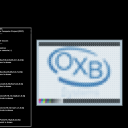

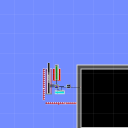


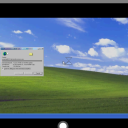

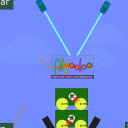
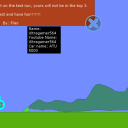



 Why do you feel mad?
Why do you feel mad? 




