create a playable output, with the edit screens hidden?
3 posts • Page 1 of 1
create a playable output, with the edit screens hidden?
For me, as an educatorm, it would be really nice if it was possible to save an algodoo scene as a playable output, with the edit options locked or hidden.
This way I can create scenes for my pupils, to explore and learn from. Without them having the option to ruin the setup by chnaging the objects.
This way I can make a serious game (especially when it is possible to skip from one scene to another using some kind of hyperlink option
Would such a thing be possible?
regards
martijn
This way I can create scenes for my pupils, to explore and learn from. Without them having the option to ruin the setup by chnaging the objects.
This way I can make a serious game (especially when it is possible to skip from one scene to another using some kind of hyperlink option
Would such a thing be possible?
regards
martijn
- spook1
- Posts: 20
- Joined: Thu Sep 10, 2009 12:06 am
Re: create a playable output, with the edit screens hidden?
well, to hide the menus, ask gradyfitz about them, because he knows the way
as for going straight to another scene, some people (who dont work for algoryx) are currently working to make this possible
as for going straight to another scene, some people (who dont work for algoryx) are currently working to make this possible
TheWinkits wrote:They both looks of cuking amazing
-
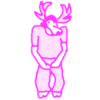
Chronos - [Most Active Member 2010]
- Posts: 4457
- Joined: Mon Aug 31, 2009 6:00 pm
- Location: Californania
Re: create a playable output, with the edit screens hidden?
spook1 wrote:For me, as an educatorm, it would be really nice if it was possible to save an algodoo scene as a playable output, with the edit options locked or hidden.
This way I can create scenes for my pupils, to explore and learn from. Without them having the option to ruin the setup by chnaging the objects.
This way I can make a serious game (especially when it is possible to skip from one scene to another using some kind of hyperlink option
Would such a thing be possible?
regards
martijn
Hi Martijn,
You have a few options you could do here:
- Make a video, this wouldn't necessarily be the best course of action, but could be the most familiar.
- Use scripting to do what you want to do:
- Select the texture tool.
- Put:
- Code: Select all
GUI.clickTimeTolerance = 0;GUI.opacity = 0
into the console (F11 or Tilde ("~")). - Use Scene.Open("<Replace this area with scene name>.phz") or Scene.loadScene("<Replace this area with scene name>.phz")
- Use:
- Code: Select all
GUI.clickTimeTolerance = 0.3;GUI.opacity = 0.8
to get the system back to interactive.
Hopefully this was useful.
/ Grady
- gradyfitz
- Posts: 174
- Joined: Tue Sep 01, 2009 8:33 am
- Location: Victoria, Australia
3 posts • Page 1 of 1
Who is online
Users browsing this forum: No registered users and 10 guests



